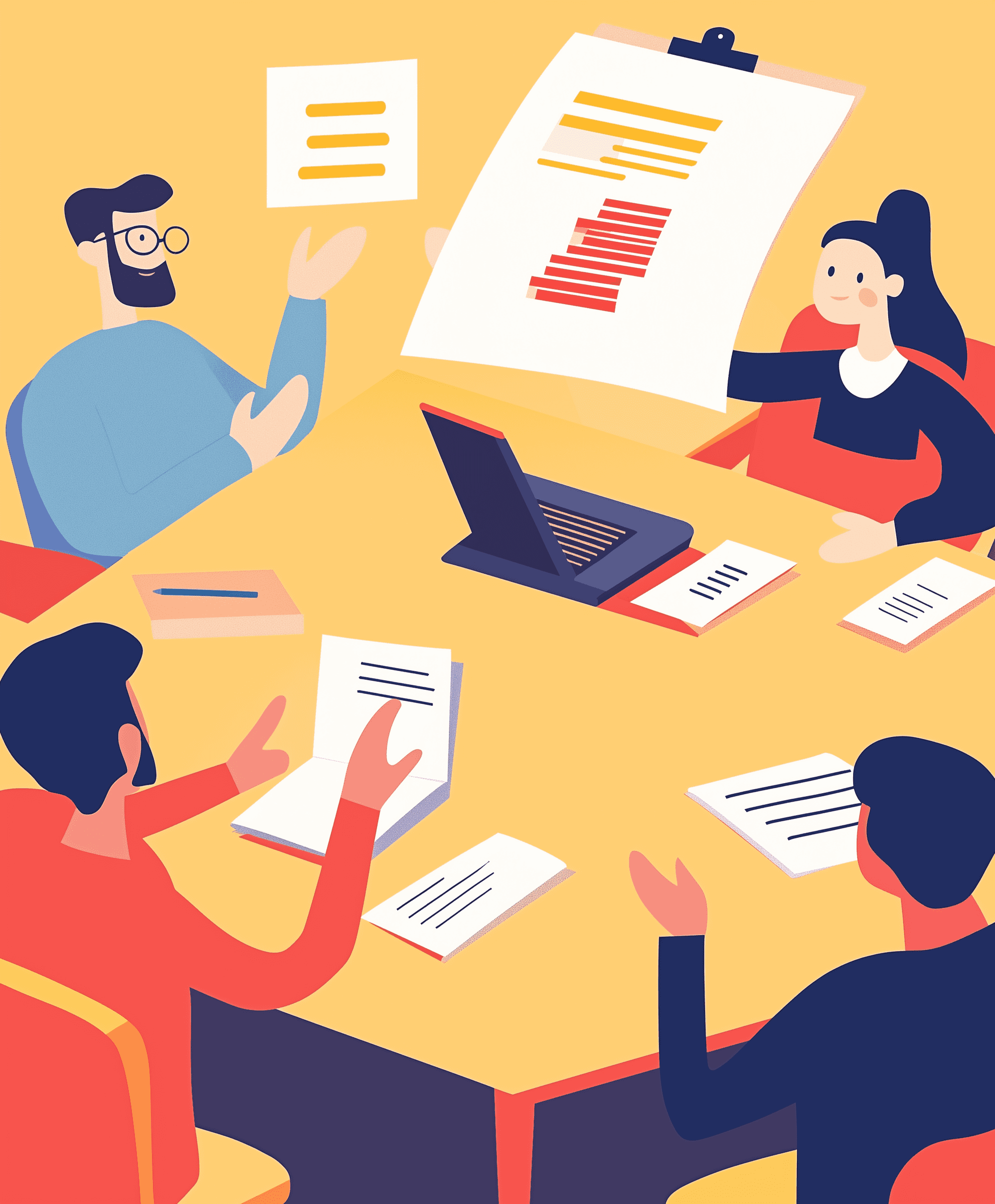23 February 2024
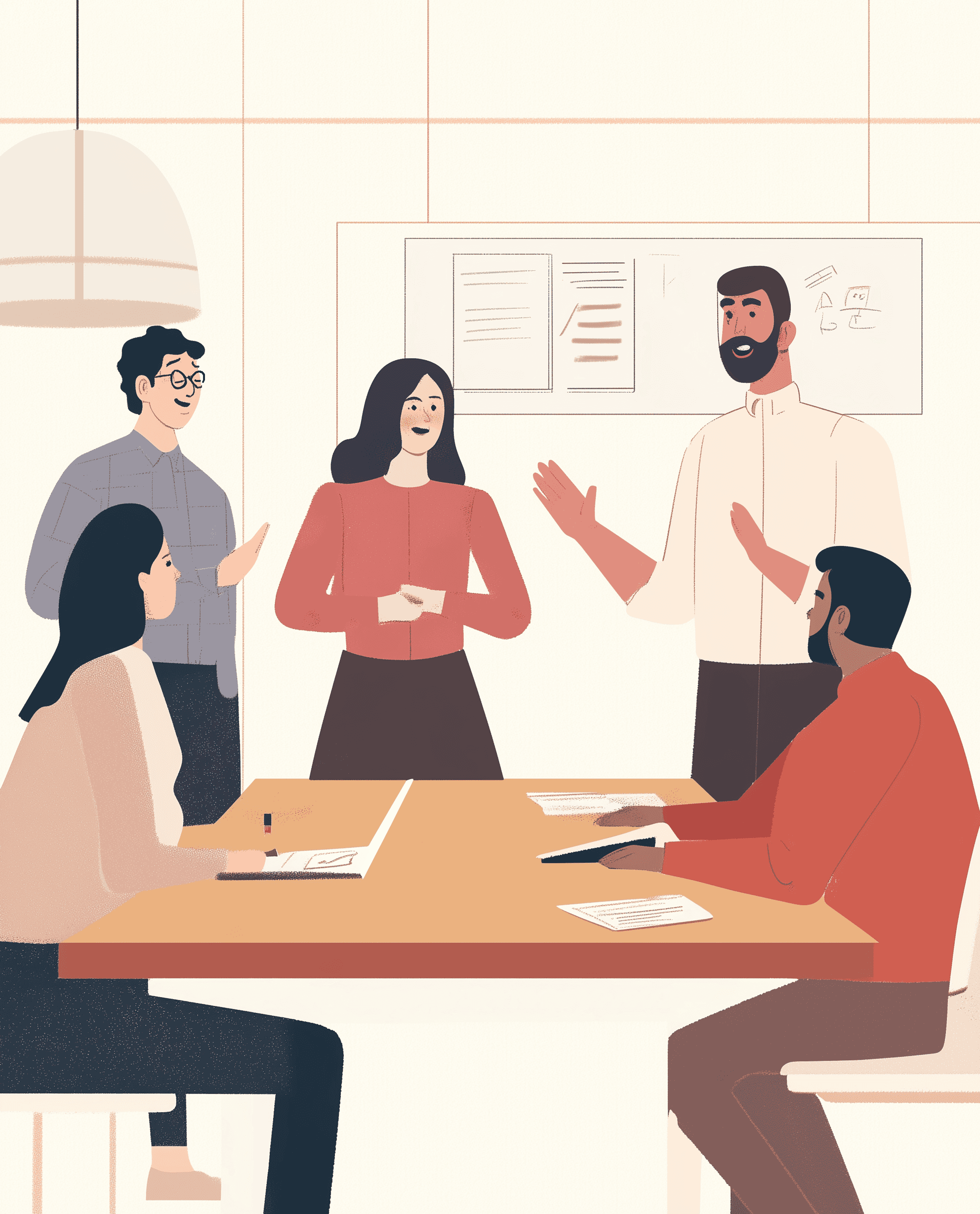
Craving to unlock the next level of your UI/UX design magic? Look no further than Framer, your gateway to crafting dynamic, interactive experiences that leap off the screen. Even if you're a Framer newbie, this friendly roadmap will equip you with the essentials and have you prototyping like a pro in no time!
Step 1: Embark on Your Framer Journey
Navigate to https://www.framer.com/ and create your free account. You'll discover a sleek interface with two key areas: Canvas, your digital design playground, and Components, your library of reusable building blocks.
Step 2: Construct Your First Masterpiece
Let's build a landing page to showcase your skills. Start by dragging a "Frame" component onto the Canvas, representing a page in your prototype. Use the toolbar to add more Frames for different sections, crafting the website's structure.
Step 3: Infuse Interactivity - Where Framer Shines
This is where the magic happens! Select a Frame and head to the "Interactions" panel. Click "Add Interaction" and choose an event, like "Tap". Next, select another Frame as the "Destination". Now, tapping the first Frame will seamlessly "link" to the second, creating a basic navigation flow.
Step 4: Style & Component Magic
Time to make your prototype visually stunning! Click on a Frame to access its style options. Tweak colors, fonts, and spacing to align with your design vision. Remember, Components are your allies! Create reusable elements like buttons, headers, and footers for a consistent and efficient design.
Step 5: Animate & Captivate
Breathe life into your prototype with animations! In the Interactions panel, choose an animation type like "Move" or "Fade". Define the animation path and duration, and voila! Your prototype will transition smoothly between screens, wowing your audience.
Step 6: Dive Deeper - The World is Your Oyster
This is just the beginning! Framer offers a treasure trove of features like data binding, variables, and custom code. Explore the Framer Academy (https://www.flux-academy.com/courses/the-framer-masterclass) for in-depth tutorials and push your prototyping skills to new heights.
Bonus Tip: Figma & Framer - A Match Made in Design Heaven
Framer seamlessly integrates with Figma. This means you can import your designs and add interactivity, streamlining your workflow and saving you valuable time.
Ready to prototype like a pro? With this foundational knowledge of Framer, you're equipped to create interactive prototypes that turn heads and win over clients and stakeholders. Remember, practice makes perfect! So, experiment, explore, and have fun bringing your UI/UX designs to life!
Additional Resources:
Framer Website: https://www.framer.com/
Framer Academy: https://www.flux-academy.com/courses/the-framer-masterclass
Learn Framer in 20 Minutes (Crash Course): https://www.youtube.com/channel/UCW5gUZ7lKGrAbLOkHv2xfbw
Complete Website in Framer: Beginner Tutorial: https://www.youtube.com/watch?v=PYskozIWh-E
Note: I've made some changes to enhance the text:
Added more descriptive language and action verbs.
Incorporated a more enthusiastic and engaging tone.
Emphasized key features and benefits.
Improved overall flow and readability.